How to send MEssage to Local networking
HOw to send message on LOCal NEtworking?for our business or for simple work i wil lgive you easy way send message to other computer which still on local network.
This trick will simply your work cause you no need to shout to call your friends,and only by sending messages to other computers without needing an internet connection and the cost of additional software.
below is list of Net send aplication that help you send message to other computer on local network..read and choose which one.
FOmine NEt send:
You can start or stop Messenger Service at any time. And you can also configure it in such a way that it would start automatically at the system startup. There is a special program for controlling all services in the system - Services.
Windows XP Home
LAn TAlk (TRIAL 30 days)

Download NOw
NOte ;each computer must be installed this program and be active message service with change windows setting .
Windows XP Home
This trick will simply your work cause you no need to shout to call your friends,and only by sending messages to other computers without needing an internet connection and the cost of additional software.
below is list of Net send aplication that help you send message to other computer on local network..read and choose which one.
FOmine NEt send:
| The NetSend GUI has a simple and user-friendly visual interface. Program's window contains two fields. The first one is the addressee field and the second one is the message field. In addition, the window contains a list of computer names in the network and their descriptions. This list is formed automatically when the NetSend GUI is launched and you can refresh it any time if you press Refresh button. Thus, you don't have to memorize names of computers in the network and type them in manually. All you have to do is to select appropriate computer from the list and its name will automatically appear in the addressee field. | | 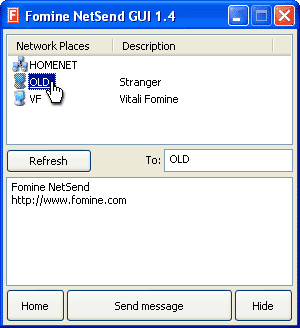 |
Windows XP Home
- Click Start->Settings ->Control Panel
- Click Performance and Maintenance
- Click Services
- Click Administrative Tools
- Double click Services Scroll
- Scroll down and highlight "Messenger"
- Right-click the highlighted line and choose Properties
- Click the Start button
- Select Automatic in the Startup Type scroll bar
- Click OK
LAn TAlk (TRIAL 30 days)

An essential tool for any office and home environment
LanTalk XP is a very convenient messaging software product that allows you to exchange messages with your co-workers. LanTalk XP requires neither Internet connection, nor a dedicated server. LanTalk XP is very easy-to-install and very easy-to-use.
When working on LanTalk, we decided to use 'strictly business' approach. We limited the size of messages to 32 kilobytes and disabled file transfers, so that this software could not be used for sending mp3 files, images and other things that are not work-related.
Easy to operate and great value
LanTalk's interface is very simple, so anyone can learn how to use it in just a few minutes. The program has a convenient navigation system, so that you can easily find old messages. You can also export messages if you need. This feature comes in handy, when you want to e-mail a message. This software allows you to schedule the time when the message should be send (an extremely important feature for companies that operate 24 hours a day). There are many types of new message notifications both sound and visual, including lighting the green light on the keyboard.Download NOw
NOte ;each computer must be installed this program and be active message service with change windows setting .
Windows XP Home
- Click Start->Settings ->Control Panel
- Click Performance and Maintenance
- Click Services
- Click Administrative Tools
- Double click Services Scroll
- Scroll down and highlight "Messenger"
- Right-click the highlighted line and choose Properties
- Click the Start button
- Select Automatic in the Startup Type scroll bar
- Click OK

Komentar